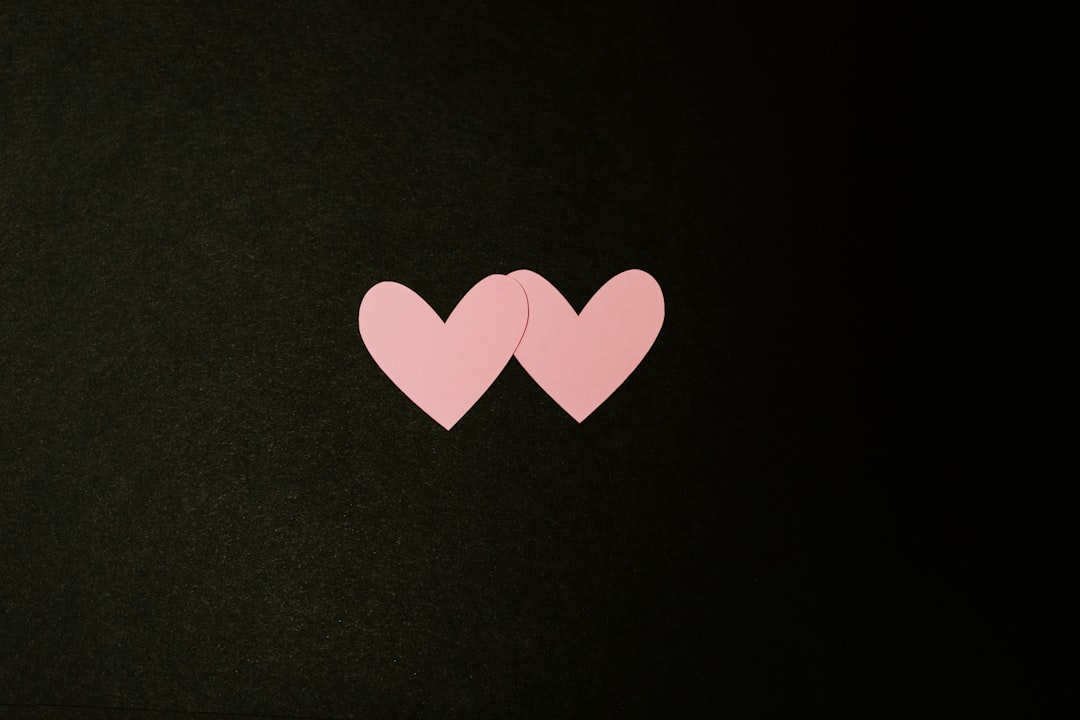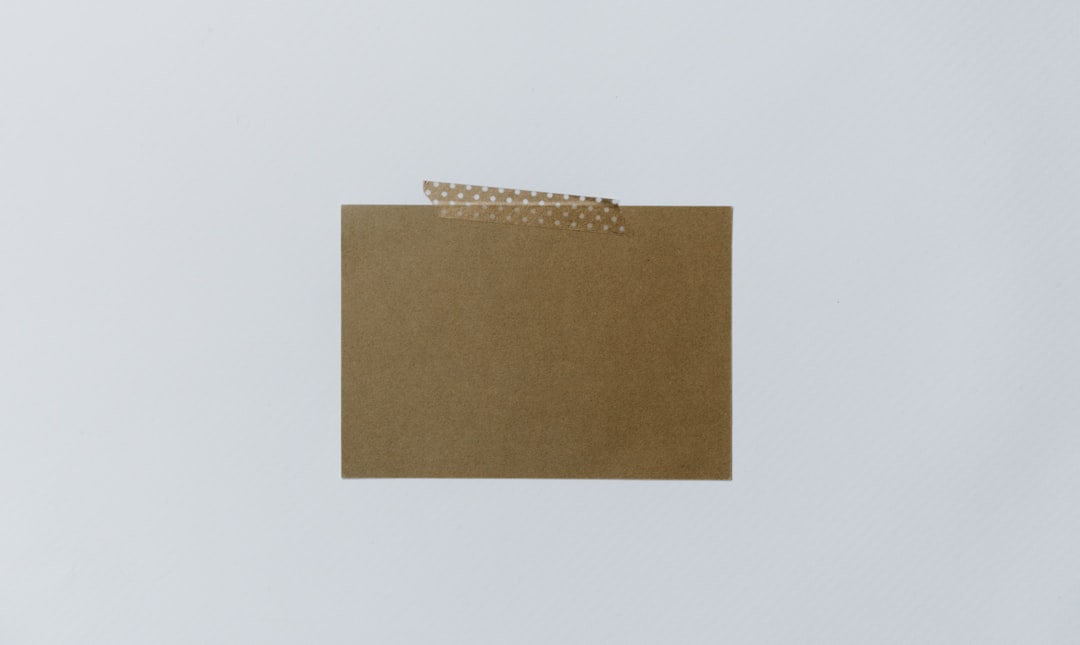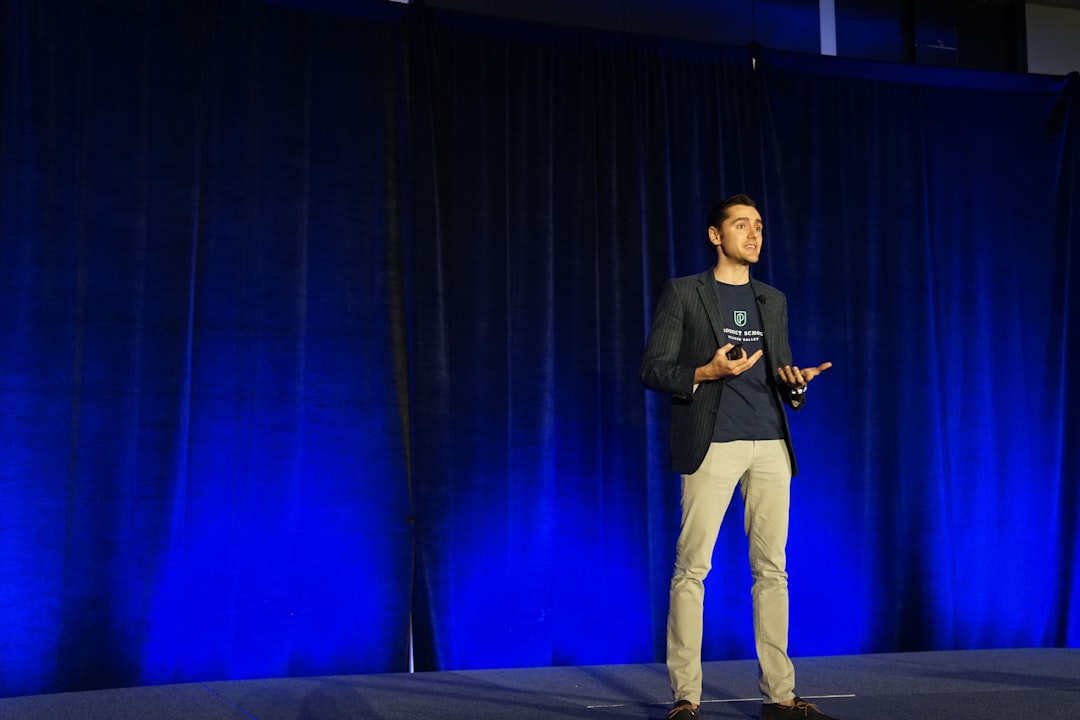PC shutdowns can be a frustrating experience for any computer user. Whether you are in the middle of an important task or simply browsing the internet, an unexpected shutdown can disrupt your workflow and potentially lead to data loss. Understanding the common causes of unexpected shutdowns and learning how to troubleshoot and prevent them can help you avoid these issues in the future.
There are several potential reasons why your PC may be shutting down unexpectedly, ranging from overheating and cooling issues to power supply problems, software and driver issues, and hardware malfunctions. By familiarizing yourself with these common causes and taking proactive measures to address them, you can minimize the risk of experiencing unexpected shutdowns and ensure that your computer operates smoothly and reliably.
Key Takeaways
- Unexpected shutdowns can be caused by a variety of issues, including overheating, power supply problems, and software issues.
- Overheating can lead to unexpected shutdowns and can be caused by dust buildup, inadequate cooling systems, or heavy usage.
- Power supply problems, such as a failing or inadequate power supply unit, can also lead to unexpected shutdowns.
- Software and driver issues, such as outdated or incompatible drivers, can cause the system to shut down unexpectedly.
- Hardware malfunctions, such as failing components or loose connections, can also lead to unexpected shutdowns.
Common Causes of Unexpected Shutdowns
Overheating and Cooling Issues
One of the most common causes of unexpected shutdowns is overheating. When a computer’s internal components become too hot, the system may automatically shut down to prevent damage. This can occur if the computer is placed in a poorly ventilated area, if the cooling system is not functioning properly, or if there is an excessive buildup of dust and debris inside the computer case. Additionally, overclocking the CPU or GPU can also lead to increased heat generation and potential shutdowns.
To address overheating and cooling issues, it is important to ensure that your computer is placed in a well-ventilated area with adequate airflow. Regularly cleaning the internal components, such as fans and heat sinks, can also help prevent overheating. Additionally, monitoring the temperature of your CPU and GPU using software tools can provide insight into potential overheating issues and allow you to take corrective action before a shutdown occurs.
Power Supply Problems
Another common cause of unexpected shutdowns is power supply problems. If the power supply unit (PSU) is faulty or unable to provide sufficient power to the computer’s components, the system may shut down unexpectedly. This can occur if the PSU is overloaded due to the addition of new hardware components or if there is a short circuit or other electrical issue.
To address power supply problems, it is important to ensure that your PSU is capable of providing enough power for your computer’s components. Upgrading to a higher wattage PSU may be necessary if you have recently added new hardware, such as a high-powered graphics card or additional storage drives. Additionally, checking for loose connections and ensuring that the PSU is functioning properly can help prevent unexpected shutdowns related to power supply issues.
Overheating and Cooling Issues
Overheating and Cooling Issues
Overheating and cooling issues can be caused by a variety of factors, including a buildup of dust and debris inside the computer case, inadequate airflow, malfunctioning fans or heat sinks, and overclocking the CPU or GPU. When a computer’s internal components become too hot, the system may shut down unexpectedly to prevent damage. This can disrupt your work and potentially lead to data loss if not addressed promptly.
To prevent overheating and cooling issues, it is important to regularly clean the internal components of your computer, including fans and heat sinks, to remove any dust and debris that may be obstructing airflow. Additionally, ensuring that your computer is placed in a well-ventilated area with adequate airflow can help dissipate heat more effectively. Monitoring the temperature of your CPU and GPU using software tools can also provide early warning signs of potential overheating issues, allowing you to take corrective action before a shutdown occurs.
Power Supply Problems
Power supply problems can also contribute to unexpected shutdowns. If the power supply unit (PSU) is unable to provide sufficient power to the computer’s components or if there is a short circuit or other electrical issue, the system may shut down unexpectedly. This can be particularly problematic if you have recently added new hardware components that require additional power, as an overloaded PSU can lead to shutdowns and potential damage to your computer.
To address power supply problems, it is important to ensure that your PSU is capable of providing enough power for your computer’s components. Upgrading to a higher wattage PSU may be necessary if you have recently added new hardware, such as a high-powered graphics card or additional storage drives. Additionally, checking for loose connections and ensuring that the PSU is functioning properly can help prevent unexpected shutdowns related to power supply issues.
Software and Driver Issues
| Issue | Frequency | Impact |
|---|---|---|
| Software bugs | High | High |
| Driver compatibility | Medium | Medium |
| Crashes and freezes | High | High |
| Performance degradation | Medium | High |
Outdated or Incompatible Software
Software and driver issues can also contribute to unexpected shutdowns. Outdated or incompatible software can cause conflicts with the operating system or other programs, leading to system instability and potential shutdowns. Additionally, faulty device drivers can cause similar issues, particularly if they are not properly installed or are incompatible with your hardware.
To address software and driver issues, it is important to regularly update your operating system and software applications to ensure that you are using the latest versions with bug fixes and compatibility improvements. Additionally, updating device drivers for your hardware components, such as graphics cards and network adapters, can help prevent potential conflicts that may lead to unexpected shutdowns.
Malware and Viruses
Malware and viruses can also cause unexpected shutdowns by compromising the stability and security of your computer. Certain types of malware may initiate a shutdown as part of their malicious activities, while others may cause system instability that leads to frequent crashes and shutdowns.
To prevent malware and viruses from causing unexpected shutdowns, it is important to use reputable antivirus software and regularly scan your computer for potential threats. Additionally, practicing safe browsing habits and being cautious when downloading files from the internet can help minimize the risk of malware infections that may lead to unexpected shutdowns.
Hardware Malfunctions
Faulty Hardware Components
Hardware malfunctions can also contribute to unexpected shutdowns. Faulty RAM modules, failing hard drives, and malfunctioning graphics cards are just a few examples of hardware components that can cause system instability and potential shutdowns. Additionally, loose connections or damaged cables can also lead to intermittent power issues that result in unexpected shutdowns.
To address hardware malfunctions, it is important to perform regular hardware diagnostics to identify any potential issues with your computer’s components. This may involve running memory tests to check for faulty RAM modules, scanning hard drives for errors or bad sectors, and testing graphics cards for stability. Additionally, ensuring that all connections are secure and cables are undamaged can help prevent unexpected shutdowns related to hardware malfunctions.
Aging Components
As computer components age, they may become less reliable and more prone to malfunctions that can lead to unexpected shutdowns. This is particularly true for components such as hard drives and power supplies, which may experience wear and tear over time that affects their performance and reliability.
To address potential issues related to aging components, it is important to regularly monitor the health and performance of your computer’s hardware. This may involve using diagnostic tools to check the status of hard drives and other storage devices, as well as monitoring the output of your power supply unit for any signs of degradation. Additionally, considering upgrades or replacements for aging components can help prevent unexpected shutdowns related to hardware malfunctions.
Troubleshooting and Preventative Measures

Regular Maintenance
Regular maintenance of your computer’s hardware and software is essential for preventing unexpected shutdowns. This includes cleaning internal components to remove dust and debris that can obstruct airflow and cause overheating, updating software applications and device drivers to ensure compatibility and stability, and monitoring the health of your hardware components to identify potential issues before they lead to system instability.
Proper Ventilation
Proper ventilation is crucial for preventing overheating and cooling issues that can lead to unexpected shutdowns. Ensuring that your computer is placed in a well-ventilated area with adequate airflow can help dissipate heat more effectively and maintain a stable operating temperature for your internal components.
Power Supply Considerations
When adding new hardware components to your computer, it is important to consider the power requirements and ensure that your PSU is capable of providing sufficient power for all of your devices. Upgrading to a higher wattage PSU may be necessary if you have recently added high-powered components that exceed the capacity of your current power supply unit.
D. Backup Power Solutions
In some cases, unexpected shutdowns may occur due to power outages or fluctuations in electrical supply. Using backup power solutions such as uninterruptible power supplies (UPS) can help prevent data loss and system instability by providing a reliable source of power during outages or voltage fluctuations.
E. Professional Assistance
If you are unable to identify the cause of unexpected shutdowns or if you suspect that there may be underlying hardware issues contributing to the problem, seeking professional assistance from a qualified technician or computer repair service can help diagnose and address potential issues before they lead to further disruptions.
In conclusion, unexpected shutdowns can be caused by a variety of factors including overheating and cooling issues, power supply problems, software and driver issues, and hardware malfunctions. By understanding these common causes and taking proactive measures such as regular maintenance, proper ventilation, power supply considerations, backup power solutions, and seeking professional assistance when necessary, you can minimize the risk of experiencing unexpected shutdowns and ensure that your computer operates smoothly and reliably.
If you’re experiencing the frustration of your PC constantly turning off, you may want to check out this article on allwebssolution.com for some helpful tips and solutions. It’s important to address this issue as it can be caused by a variety of factors such as overheating, power supply issues, or software problems. By identifying the root cause, you can take the necessary steps to prevent your PC from shutting down unexpectedly.
FAQs
Why does my PC keep turning off?
There are several potential reasons why your PC may be turning off unexpectedly. These can include overheating, power supply issues, software problems, hardware malfunctions, or even a virus or malware infection.
How can I determine the cause of my PC turning off?
To determine the cause of your PC turning off, you can start by checking the internal temperature of your computer, ensuring that the power supply is functioning properly, running diagnostic tests on your hardware, and scanning for viruses or malware.
What can I do to prevent my PC from turning off unexpectedly?
To prevent your PC from turning off unexpectedly, you can ensure that it is properly ventilated to prevent overheating, use a reliable power supply, keep your software and drivers updated, and regularly scan for viruses and malware.
When should I seek professional help for my PC turning off?
If you have tried troubleshooting the issue on your own and your PC continues to turn off unexpectedly, it may be time to seek professional help. This could include consulting with a computer technician or contacting the manufacturer for support.